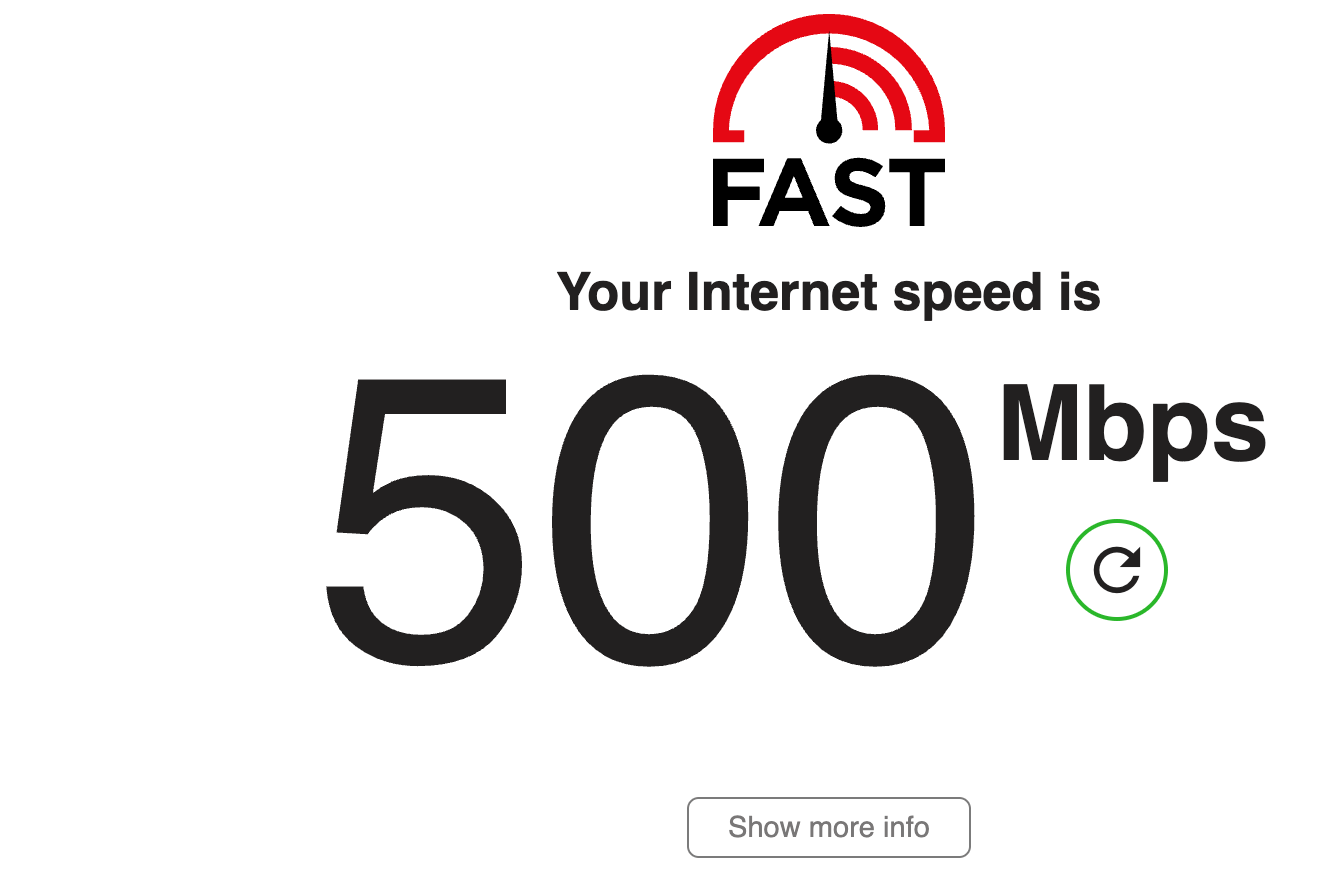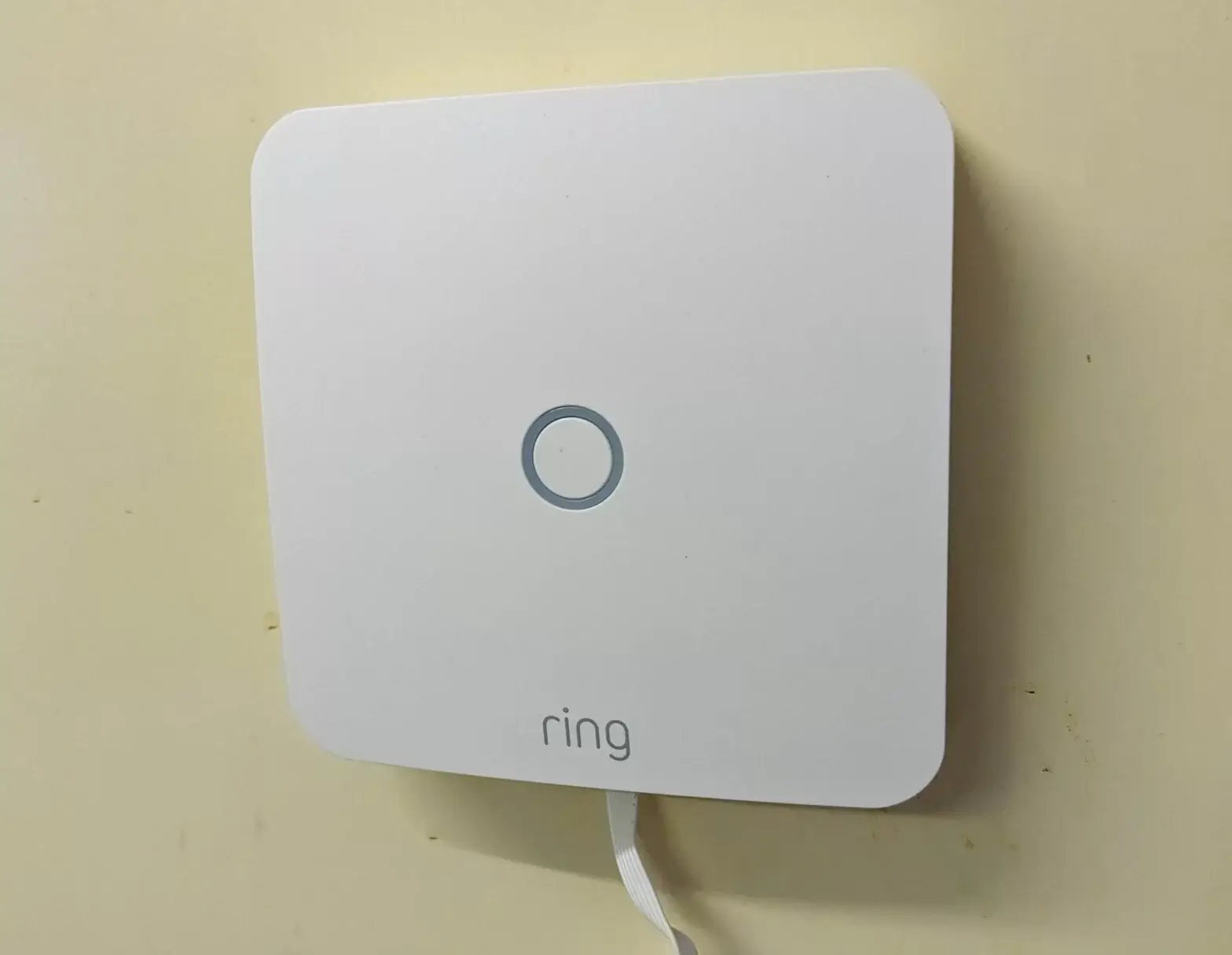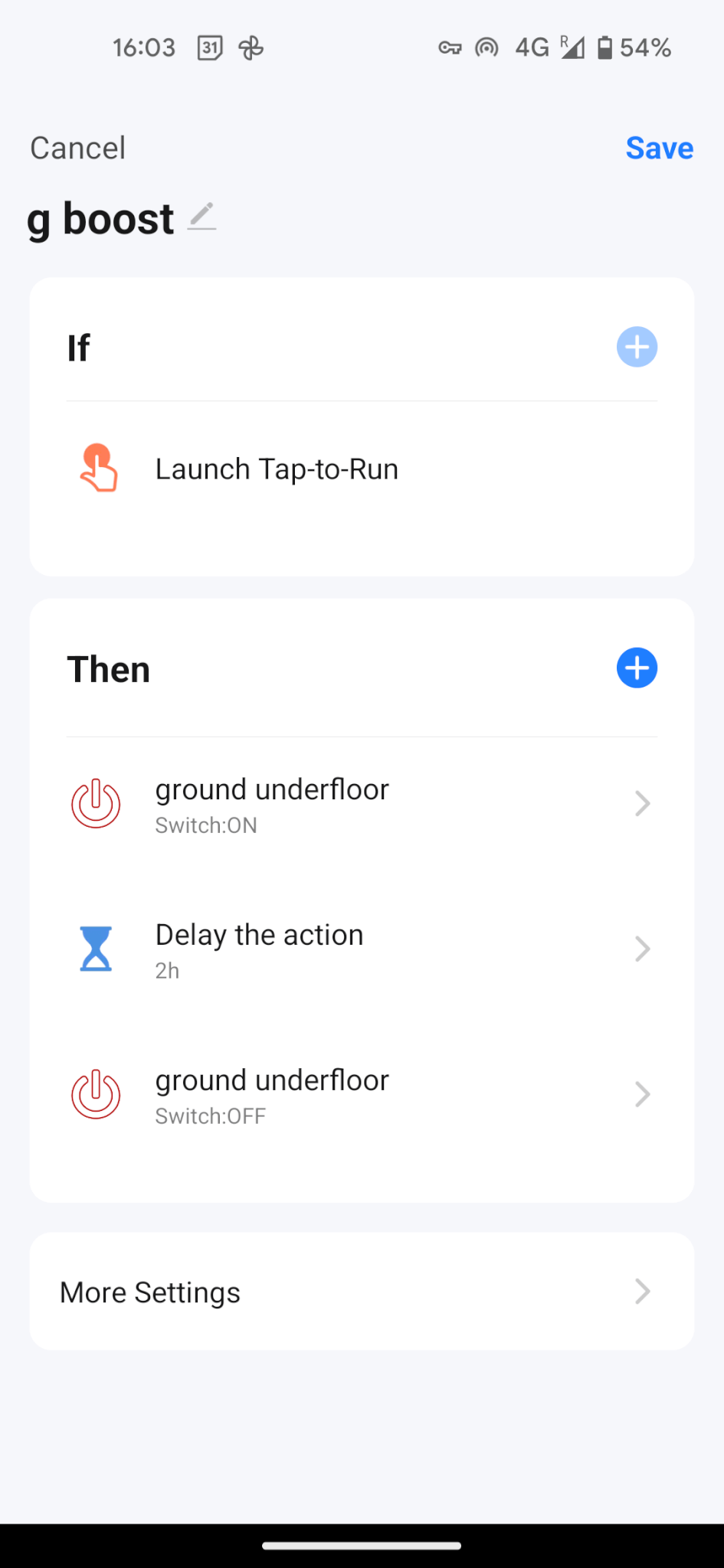Frustrated with your Sky Q mesh network setup? I’ve spent countless hours figuring out the best solution, and I’m sharing my hard-won knowledge. Learn how to optimize your Sky Q system, create a powerful mesh network, and achieve seamless Wi-Fi coverage – while enjoying the full speed of your Sky fibre broadband. This guide unlocks the secrets to making everything work in harmony!
Short Answer:
- Basic Summary: This blog teaches how to make Sky Q and a separate Wi-Fi mesh system play nicely together, maximizing performance.
- The One Lesson: It’s possible to enjoy Sky Q functionality alongside a powerful Wi-Fi mesh network with a few configuration tweaks.
- My Expertise: I share the results of my extensive troubleshooting, including workarounds and wiring solutions, leading to a successful system.
- Benefit to Reader: Readers gain valuable insights to improve their own Sky Q and mesh Wi-Fi setup, saving time and frustration.
Full article:
We have Sky Q, which is marvellous and cleverly creates its own wireless mesh system. All good unless you want to use your own separate wifi mesh system. If you do – it all gets rather complicated. This post maps out how to make Sky fibre broadband, Sky Q and a wifi mesh system work together.
The Sky Q mesh network setup problem
We have Amplifi HD. A fantastic wifi mesh system. It broadcasts a single wifi network across multiple node points. This means you can effectively roam between them; great if you have spots in your house where normal wifi doesn’t reach. In our old house, we had multiple routers set up. This was fine but meant you had to switch between networks. A mesh is a much slicker solution.

How it works: your router becomes just a modem – and the Amplifi becomes your router. It broadcasts to each of the plug-in nodes, which creates a good strong signal all around your house. More detail here.

The problems using this with Sky Q:
- You can’t set the Sky hub to modem mode. It is not a disaster, but it limits the functionality of Amplifi a little,
- The bigger issue is that the Sky Q boxes cleverly create their own mesh network. This is great if this mesh is sufficient to cover your house. But it’s not ideal if you have a bigger house. Or one with concrete floors. Or thick walls and need to run a system like Amplifi. In this case, you really need to be able to turn off the Sky wifi to minimise interference.
- Sky helpfully sent us a wifi booster, which got us a signal in the room with the second Sky box. But we’d need at least a couple more to cover the rest of the house. They are over £100 each. This would wed us to Sky wifi for the long-term too.
- If you switch off the Sky wifi, the Sky Q boxes don’t like connecting to Amplifi at all. You spend hours trying to reconnect in the middle of a rugby match, or a brilliant box set.
Top tip – how to get into the hidden Sky engineer mode in settings
How to get to the Sky hidden menu so you can turn off wifi:
1) Press the ‘Home’ button on your remote.
2) Scroll to ‘Settings’ and DO NOT press select.
3) Type ‘001’.
4) Press ‘Select’
Then you can adjust the settings you didn’t know you could access.
How we tried to solve it
We had loads of help from Amplifi. Using Netspot, a great free wireless analysis tool. I managed to split out the networks and make the best of it.
One of the most helpful bits of advice was to create separate SSID’s for anything nailed down that you don’t need to roam around with. This seems to free up space for those devices that you do move about with.
However, with no way of physically separating the routers and having two wifi networks right next to each other, the performance wasn’t great.
I tried hardwiring the Sky boxes using powerline adaptors. But we have loads of separate electric circuits in the house. I could get about 4Mps in the living room and no signal in the kid’s room with the second Sky box. Not sufficient at all.
Ideally, we would have plumbed in LAN cables invisibly into the walls while our building work was going on before we decorated. But life doesn’t work like that. I only realised this once the decorating in the house was complete.
The mesh network setup that worked
This involved a cheap Gigabit internet switch
I used a flat white 15m ethernet cable to get through the house’s main hall from the router to the switch with minimal visual impact.

Top tip: supergluing flat cable to the skirting/architraves makes it pretty much disappear. Better than having loads of ugly cable clips.
Outside I used a mixture of outside rated cables all cat 5e – foil twisted pairs (for better insulation – and less interference) 10m, 15m, 20m and a 30m
In each room where the wires enter, we’ve used some shielded keystone jacks. They are really easy to connect – here’s a video.
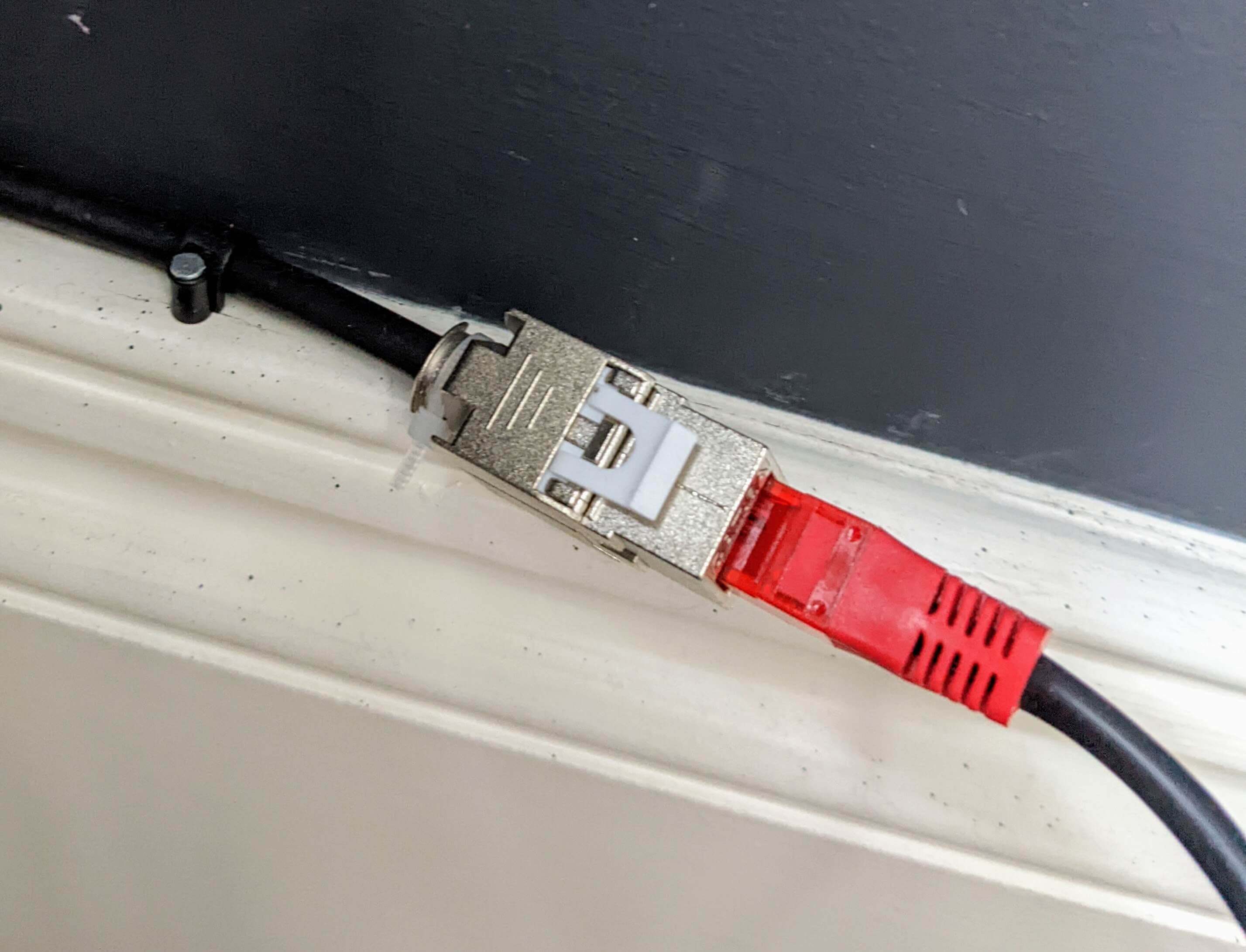
Plus I used a few wall covers for the holes.
Top tip: when threading internet cable in through a cavity wall – push a thin rod through first. Tape it to the wire and use it as a guide (I used a rod from a kid’s kite). Otherwise, the natural curve of the wire makes it want to disappear into the cavity – which is infuriating.
The Sky Q mesh network setup result
Wired internet at the 500Mps we pay for, to 3 rooms in the house (the two Sky boxes, plus my office). All for less than £120. The setup can cope with up to 1-gig speed, so allows for future upgrades
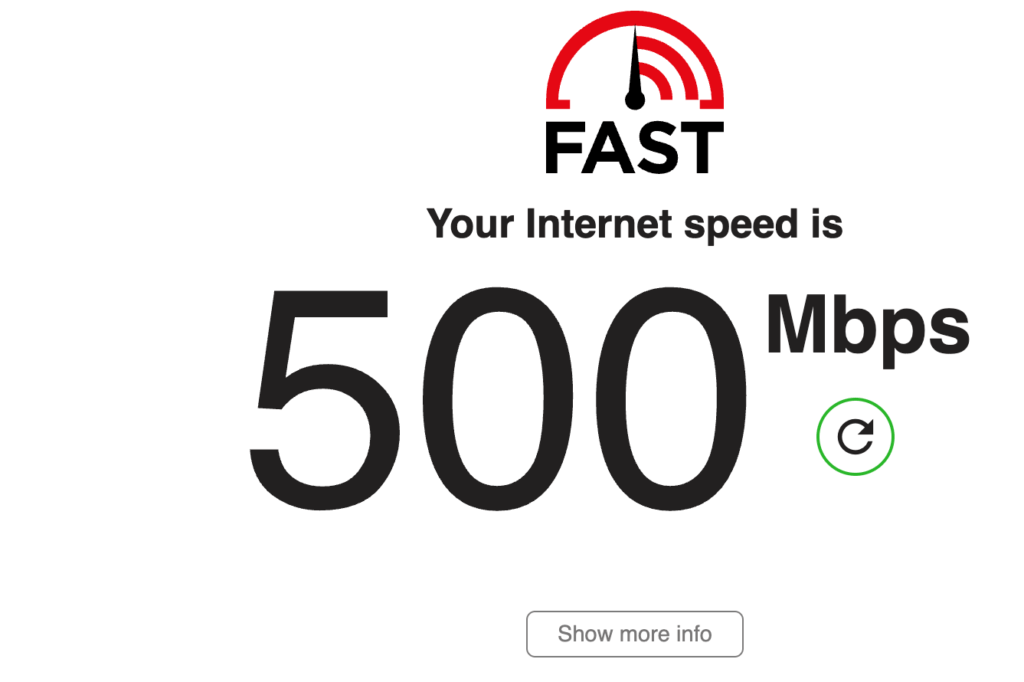
The Sky Q boxes happily connect via the wired connection. They don’t create interference to the mesh system, and downloading programs and films on Sky is much quicker.
We’ve turned off the Sky 5Ghz wifi network and the Amplifi mesh uses that to cover the whole house. We now have much-improved wifi coverage everywhere in the house and the garden.
The Sky 2.5Ghz network remains on (on a separate channel to the Amplifi 2.5Ghz network) and is used for all our IoT devices. This means we can separate all IoT stuff from our main network – which is much more secure.
So Sky fibre broadband, Sky Q and a wifi mesh system work together, and we have a system that works well. The Sky Q mesh network setup problem solved.
Some other home tech posts you might like: for example one on Google Home hacks.